Troubleshooting TaptoPay Connection Issues in Stripe
What to check if you’re having trouble setting up or connecting Tap to Pay in the HUSL app
🧭 Step 1: Check if Tap to Pay is Enabled in Your Stripe Dashboard
-
Log in to your Stripe Dashboard
-
In the left-hand menu, go to:
Settings → scroll down to Payments -
Under Payments, look for Tap to Pay on iPhone (or Android)
-
If available, click Set up Tap to Pay and follow the verification steps
❗ Don’t see the option?
Go to https://stripe.com/au/contact and submit a request to activate Tap to Pay for your account.
📍 Step 2: Make Sure Location Services Are Enabled
Stripe requires location access to verify proximity and prevent fraud. If location settings are off, the transaction won't be allowed.
✅ Enable Location for the HUSL App:
-
Go to your device’s Settings
-
Tap Apps (or search for HUSL)
-
Tap Permissions or Location
-
Set Location to:
-
While using the app, or
-
Allow all the time (depending on your device)
-
✅ Enable Location Globally:
-
Go to Settings > Location Services
-
Make sure Location is toggled ON
-
Ensure your device is not in Battery Saver or Low Power Mode (this can block location access)

📍 Step 3: Toggle on both TaptoPay Screen Lock & Improve on iPhone
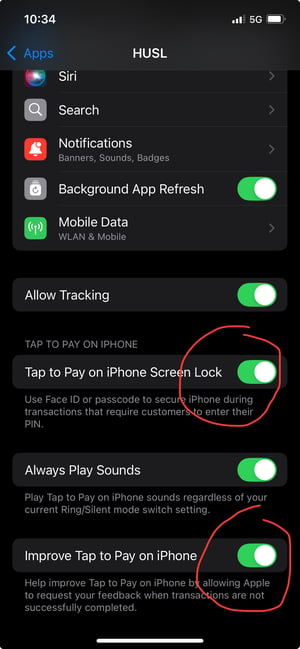
🔄 Still not working?
If you’ve followed all the steps above and Tap to Pay still isn’t connecting:
-
Restart your device and try again
-
Make sure your HUSL app is up to date from the App Store or Play Store
-
Try toggling location services OFF and back ON again
-
Contact Stripe Support via https://stripe.com/au/contact to check your account status