Why don’t I see a “Location” setting for HUSL in my iPhone settings?
How to enable location access for HUSL and make sure it works smoothly
If you’re not seeing the “Location” (or “Location Services”) option specifically for HUSL in your iPhone’s Settings app, don’t worry — this is usually due to how iOS handles app permissions rather than a fault with HUSL. Here’s what you need to know and how to fix it.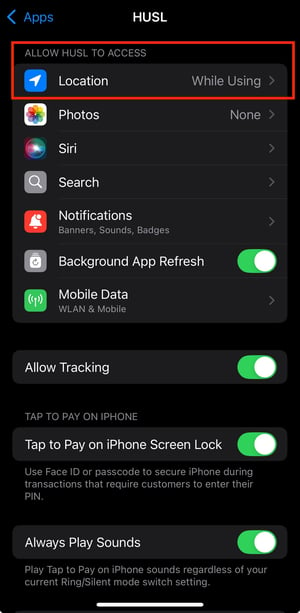
Why it happens
-
iOS only shows an app in the Location Services list once the app has asked for location permission and requested it from you.
-
If you denied the app’s request, or if the app never tried to use location, iOS may not show the location option for that app.
-
Also, if your device has Location Services turned off globally, or has Screen Time / Content & Privacy Restrictions in place, it can prevent location options from appearing.
✅ How to check & fix it
Follow these steps to ensure HUSL has location permission:
-
Go to Settings → Privacy & Security → Location Services. Make sure Location Services is toggled On.
-
Scroll through the list of apps and look for HUSL.
-
If you see it, tap it and choose a permission (e.g., "While Using the App" or “Always”) and toggle Precise Location ON if available.
-
-
If you don’t see HUSL listed:
-
Open the HUSL app. It may trigger a location permission request — allow it.
-
If no prompt appears, try force-closing the app, reopening and performing an action that uses location (if applicable).
-
-
Check for restrictions: Go to Settings → Screen Time → Content & Privacy Restrictions → Location Services and ensure “Allow Changes” is enabled. Technipages
-
If things still aren’t showing, a quick restart of your iPhone or updating iOS can help as well.
💡 Tip
To get the full benefit of HUSL — especially features tied to your location (such as Connecting to Stripe to take card payments) — you need to allow HUSL to access your Precise Location while using the app. This ensures the app functions as intended and no features are missing.
If you’ve followed these steps and still don’t see the location setting for HUSL, feel free to reach out to our support team (tap GET HELP in-app or email: indiesupport@husl.io) with your iOS version and device model — we’ll help you get it sorted.